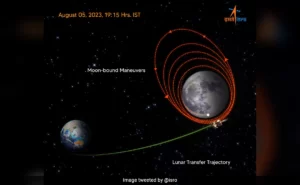Creating a YouTube account involves setting up a Google account if you don’t already have one, and then using it to create a YouTube channel. Here are the detailed steps:

Step 1: Create a Google Account
- Visit the Google Sign Up Page:
- Go to Google Account Creation.
- Fill Out the Form:
- Enter your first and last name.
- Choose a username (this will be your Gmail address).
- Create and confirm a password.
- Verify Your Phone Number:
- Google may ask for a phone number to verify your identity. Enter your phone number and follow the verification steps (usually involves receiving a code via SMS).
- Complete the Form:
- Enter any additional information requested, such as recovery email address, date of birth, and gender.
- Agree to the Terms:
- Read and agree to Google’s Terms of Service and Privacy Policy.
- Click “Next” to complete the account creation process.
Step 2: Set Up Your YouTube Account
- Sign In to YouTube:
- Go to YouTube.
- Click the “Sign in” button at the top right corner of the page.
- Sign in with your new Google account credentials.
- Access YouTube Settings:
- Once signed in, click on your profile icon in the top right corner.
- From the dropdown menu, select “Your channel”.
- Create Your Channel:
- You’ll be prompted to create a channel. You can either use your Google account name or create a custom name for your channel.
- Click “Create Channel”.
- Customize Your Channel:
- After creating your channel, you can customize it by adding a profile picture and channel description.
- To do this, click on “Customize Channel” from your channel page.
- Here, you can upload a profile picture, add channel art, and write a channel description.
- Add Channel Art:
- Channel art is the large banner displayed at the top of your YouTube channel page. To add channel art, click on the “Add channel art” button and upload an image that fits YouTube’s recommended dimensions (2560 x 1440 pixels).

Step 3: Start Uploading Videos
- Upload a Video:
- Click on the camera icon with a plus sign (top right corner) and select “Upload video”.
- Select the video file from your computer.
- Fill in the video details like title, description, and tags.
- Adjust Video Settings:
- Set the visibility of your video (Public, Unlisted, Private).
- Add your video to a playlist if desired.
- Click “Next” to proceed through the remaining steps, where you can add elements like end screens and cards.
- Publish Your Video:
- After setting up your video, click “Publish” to make it live on your channel.
Step 4: Manage Your Channel
- YouTube Studio:
- Use YouTube Studio to manage your videos, view analytics, and engage with your audience.
- Access YouTube Studio by clicking your profile icon and selecting “YouTube Studio”.
- Analytics and Growth:
- Monitor your channel’s performance through analytics. This includes views, watch time, subscriber growth, and more.
- Engage with your audience by responding to comments and using community posts (if eligible).
By following these steps, you’ll have a fully functional YouTube account and channel, ready to upload and share videos.